Chat Interface
Overview
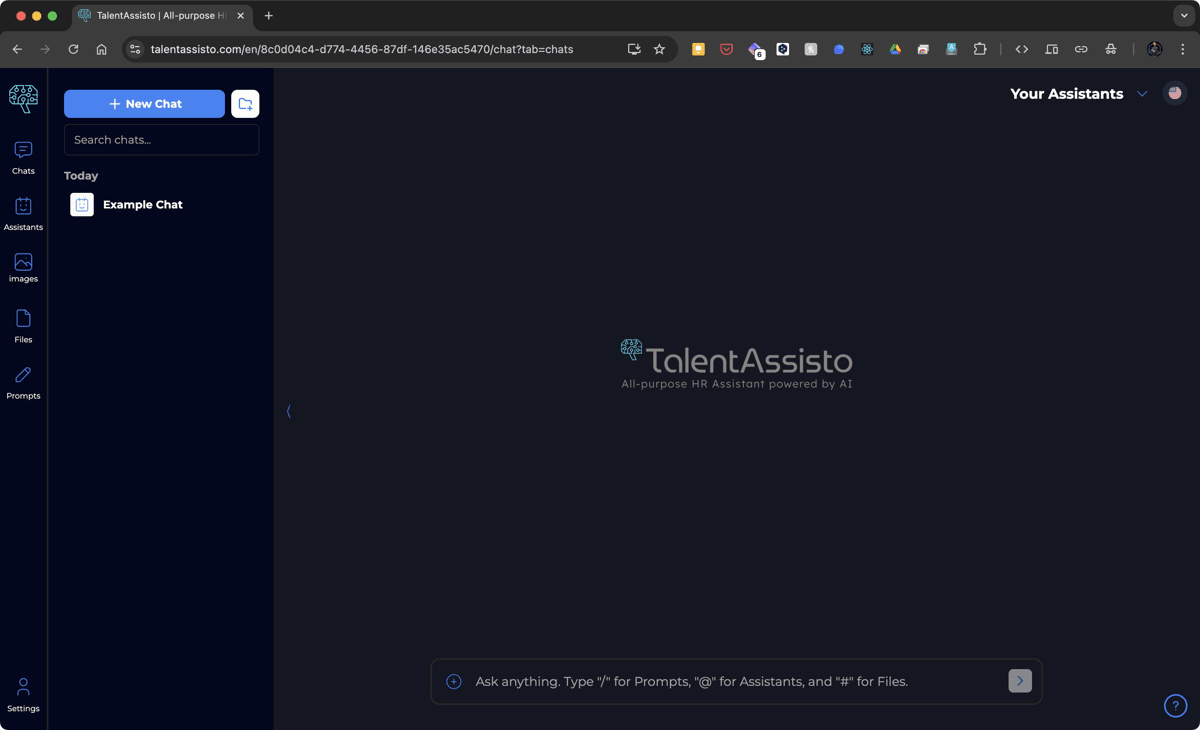
The Chat Interface is the main area where you interact with your AI assistants. It provides a space for asking questions, giving instructions, and receiving responses in real time. This interface is designed to be intuitive and user-friendly, allowing you to easily communicate with your AI assistants.
Accessing the Chat Interface
Click on the “Chats” icon in the left sidebar to access the main chat interface.
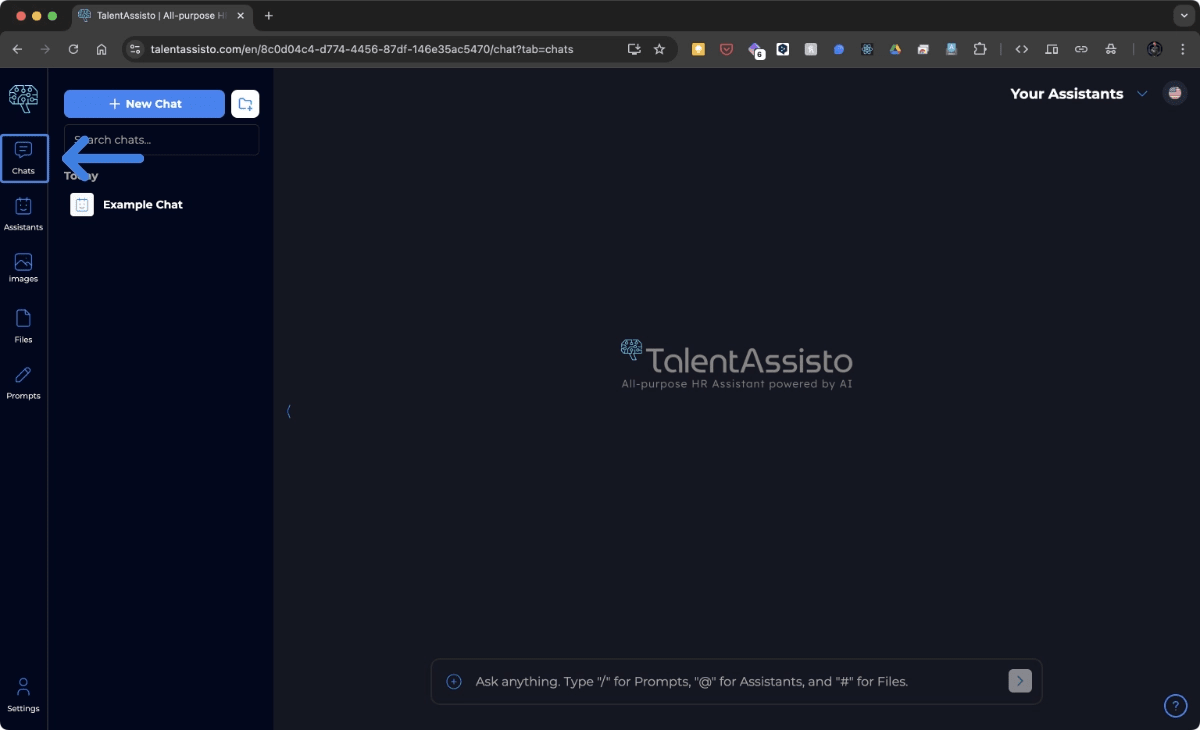
Chat Interface Layout
Left Sidebar (Chat List)
- The left sidebar displays a list of your previous chat sessions, grouped by time.
- A “Previous Week” label indicates the start of older chat sessions.
- Each chat item displays the name of the AI assistant used in that session.
- A preview of the chat title may also be shown, with truncated text if the title is too long.
- A small icon associated with the AI Assistant is displayed.
- Clicking on a chat item will load the selected chat session in the main area.
- A “Search chats…” input area allows you to find specific chats using keywords or chat titles.
- A ”+ New Chat” button is located at the top of the chat list sidebar. Clicking this button will start a new chat.
Main Chat Area
- Displays the conversation history for the selected chat session.
- Shows the responses from the AI assistant and your questions.
- If there is no chat selected, a centered logo of TalentAssisto will appear.
Assistant Selection Dropdown
- In the upper right corner of the chat interface, there’s a dropdown that allows the user to select the assistant they want to chat with.
- The selected AI assistant name is displayed next to a robot face icon on the dropdown button.
Input Area
- Located at the bottom of the chat interface, the input area allows you to type your messages.
- The input field provides a placeholder text, such as “Ask anything. Type ’/’ for Prompts, ’@’ for Assistants, and ’#’ to attach Files.”
- A send button is located at the right of the input field.
Starting a New Chat
- Click the ”+ New Chat” button in the left sidebar.
- A new chat session will be initiated.
- You will have to select the AI assistant that will take care of this chat session.
Continuing a Previous Chat
- Select a chat session from the “Previous Week” list to resume a past conversation.
- The conversation history will be displayed in the main chat area.
Chat Input Functionality
Text Input
Type your message or question directly into the input field.
Prompt Commands
Start your message with ”/” followed by a prompt to use it.
Assistant Commands
Start your message with ”@” followed by the name of an assistant to use it.
File Attachment
Start your message with ”#” followed by your query to attach a file to the chat.
Using Files
- You can attach files to a chat session to provide context for the assistant.
Use the chat input hint (#) to attach files.
Best Practices
- Use clear and concise language when interacting with your AI assistants.
- Provide detailed context to get the best results from the AI assistants.
- Review your previous chat sessions to keep track of your conversations.
- Type ”/” to list the available prompts.
- Type ”@” to use any of your available assistants.
- Type ”#” to attach files to your current chat session.
Conclusion
TalentAssisto is designed to be an intuitive and powerful tool that streamlines your HR tasks through AI-powered automation. From creating custom AI assistants to interacting with them in real-time, we’ve aimed to make the entire process efficient and user-friendly. We hope this documentation has given you a clear understanding of TalentAssisto’s core features and how to get the most out of them.
Thank You
Thank you for taking the time to read the TalentAssisto documentation. We are committed to constantly improving TalentAssisto to better serve your HR needs. If you have any questions or need further assistance, please don’t hesitate to reach out.
Contact Us
For any questions, suggestions, or support, please visit our contact page.