Get Started
System Requirements
TalentAssisto is a cloud-based platform, which means you can access it from any device with a modern web browser and a stable internet connection. Here are the minimum requirements:
- Supported Web Browsers:
- Google Chrome (latest version)
- Mozilla Firefox (latest version)
- Safari (latest version)
- Microsoft Edge (Chromium-based, latest version)
- Internet Connection: Broadband connection with a minimum speed of 5 Mbps.
- Devices:
- Desktop or laptop computer (Windows, macOS, or Linux) for optimal experience.
- Tablet or smartphone (iOS or Android) for basic access.
- Screen Resolution: Minimum of 1280x720 pixels.
While TalentAssisto is accessible on mobile devices, we recommend using a desktop or laptop for the best experience, especially when setting up AI assistants and managing files.
Account Creation and Setup
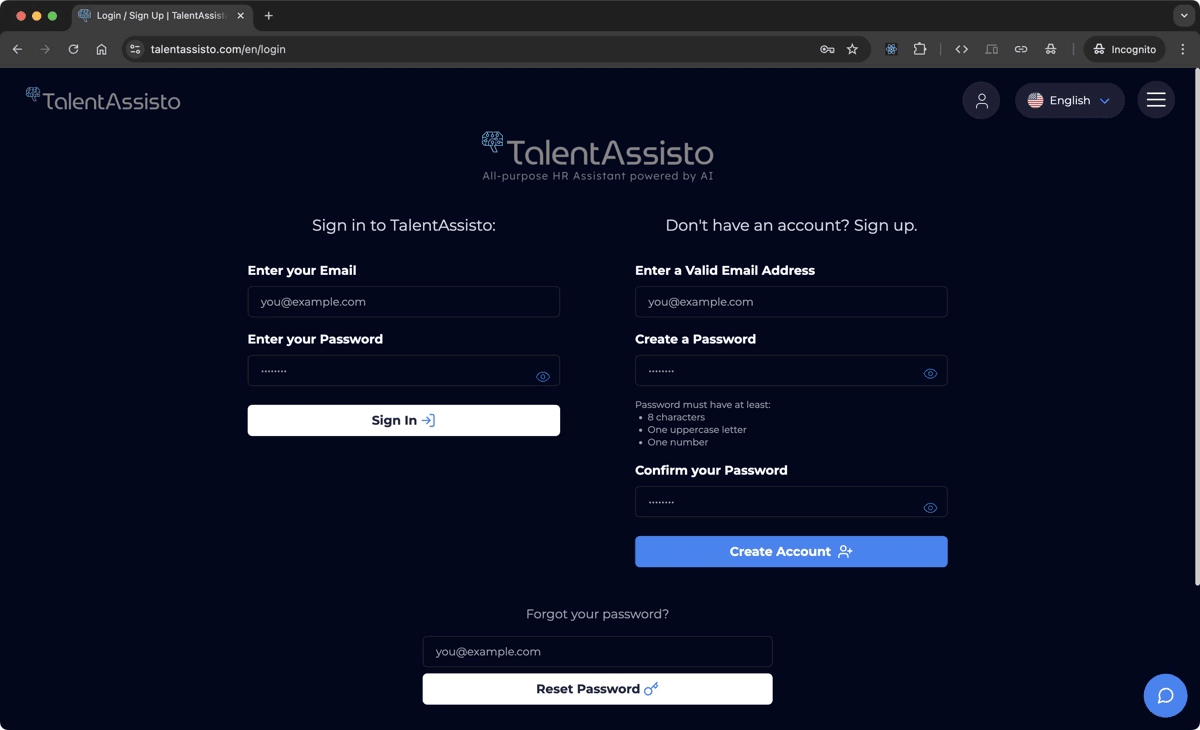
To get started with TalentAssisto, follow these steps to create and set up your account:
- Visit the TalentAssisto website at https://www.talentassisto.com.
- Click on the user icon in the header of the page, or open the hamburger menu and click on Login / Sign Up.
- Enter your email address. Make sure to use a valid email address, as this will be your primary means of communication with TalentAssisto.
- Create a strong password that meets the following requirements:
- At least 8 characters long
- Contains at least one uppercase letter
- Contains at least one number
- Confirm your password by entering it again.
- Click on the “Create Account” button.
- Check your email inbox for a verification message from TalentAssisto. Click on the verification link to confirm your email address.
- Once your email is verified, you’ll be directed to the TalentAssisto setup page to complete your profile and workspace setup.
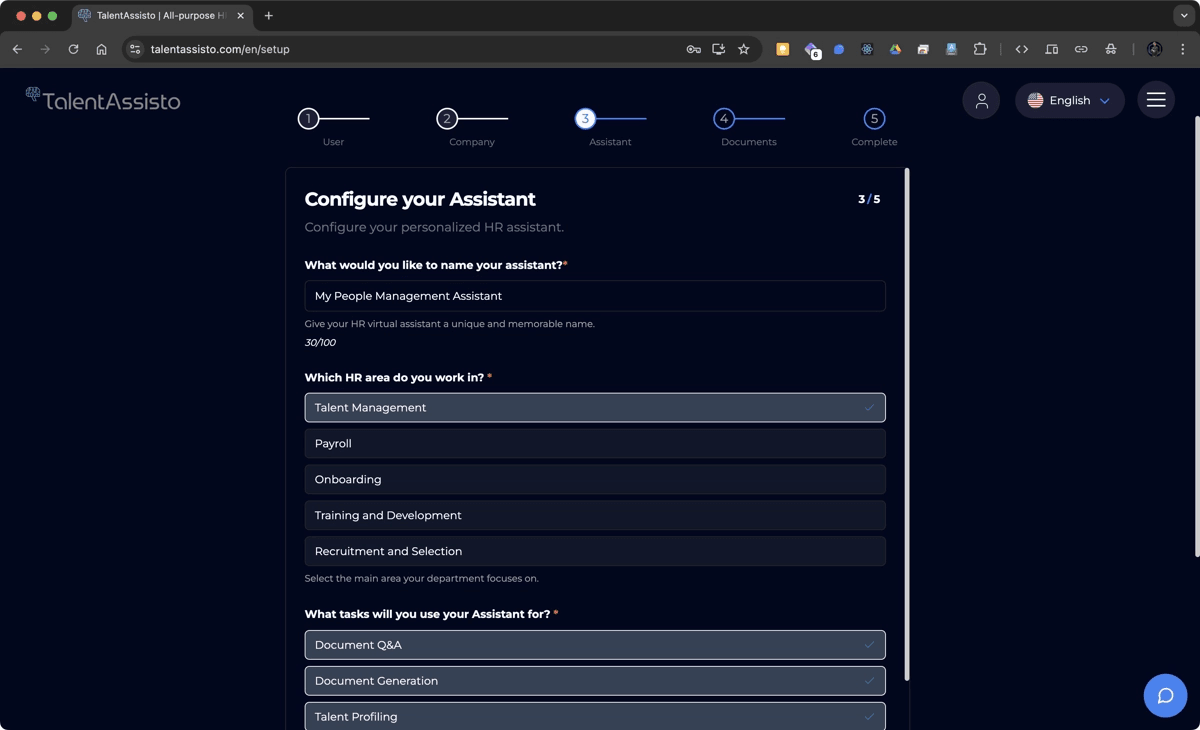
- Fill in your personal and company information in the setup form. This includes:
- Your full name
- Company name
- Your role in the company
- A brief description of your department’s focus
- Your AI assistant’s name
- A brief description of your assistant’s purpose.
- Upload any relevant documents that will provide context to your assistant.
- Click “Finish” to finalize your account creation.
Congratulations! 🎉 Your TalentAssisto account is now set up and ready to use.
Navigating the User Interface
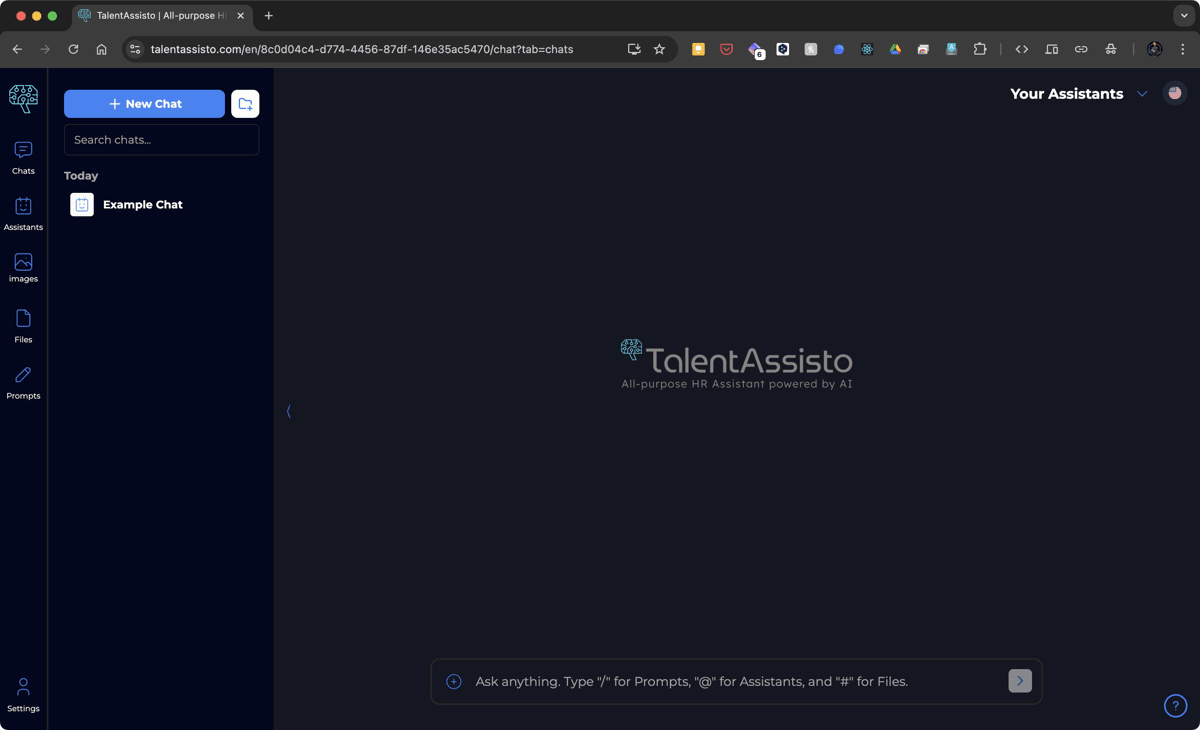
The TalentAssisto user interface is designed to be intuitive and easy to navigate. Here’s an overview of the main components:
-
Main Chat Area:
- Upon logging in, you’ll be directed to the main chat interface where you can start interacting with your AI assistants.
- If no chat session is selected, the TalentAssisto logo will appear centered on the screen.
-
Left Sidebar Navigation Menu:
- Located on the left side of the screen, this menu allows you to access different sections of the platform:
- Chats: Access your ongoing and past conversations with AI Assistants.
- Assistants: View and manage your AI Assistants.
- Images: Use the Image Generator to create visual content.
- Files: Manage and upload your documents.
- Prompts: Access, create, and manage pre-defined prompts for AI interaction.
- Settings: Access and manage your account settings.
- Located on the left side of the screen, this menu allows you to access different sections of the platform:
-
AI Assistant Selection Dropdown:
- Located in the top right corner of the main chat area, this dropdown allows you to select the AI assistant you wish to interact with.
-
Chat Input Area:
- Located at the bottom of the chat area, it allows you to type your messages and interact with the AI assistants.
Chats Section
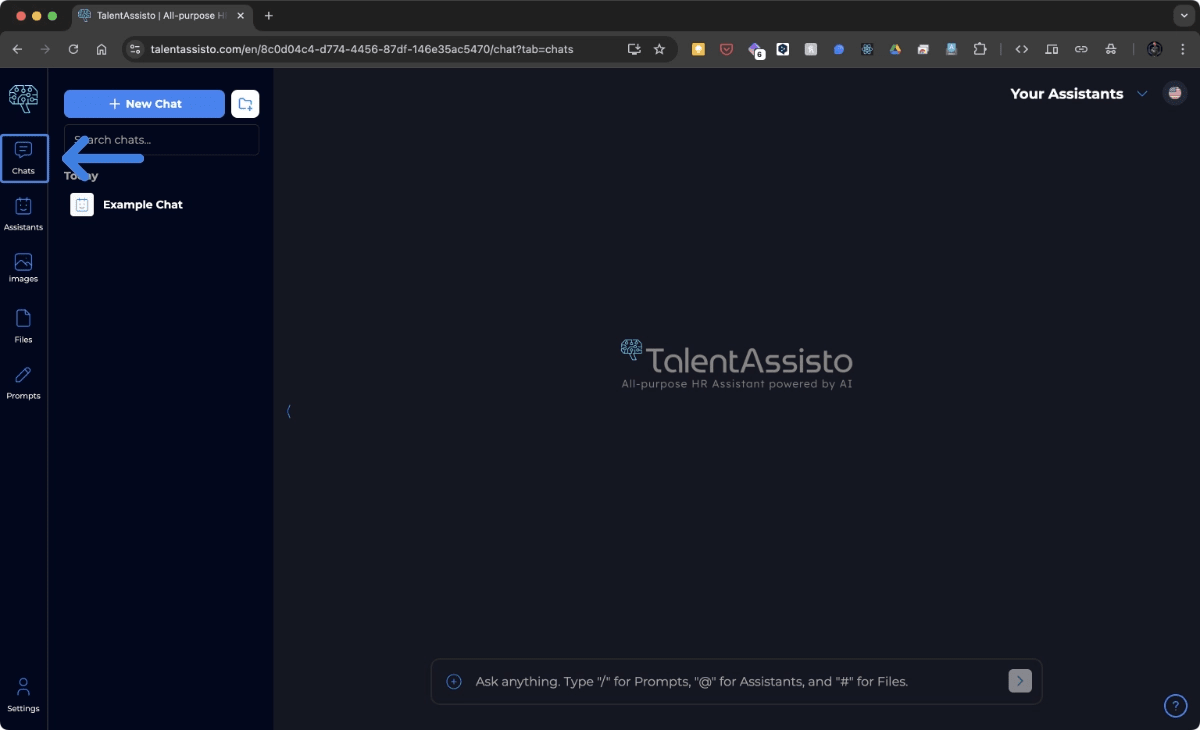
-
Access your ongoing and past conversations with AI Assistants.
-
Start new chats for specific tasks or queries.
-
Interact with your AI assistants in real time using the Chat Interface.
The Chat Interface is where you interact with your AI assistants in real-time. This section provides an overview of the chat interface layout, how to start new chats, continue previous conversations, and utilize various input functionalities to communicate effectively with your AI assistants.
Jump to Chat Interface
Assistants Section
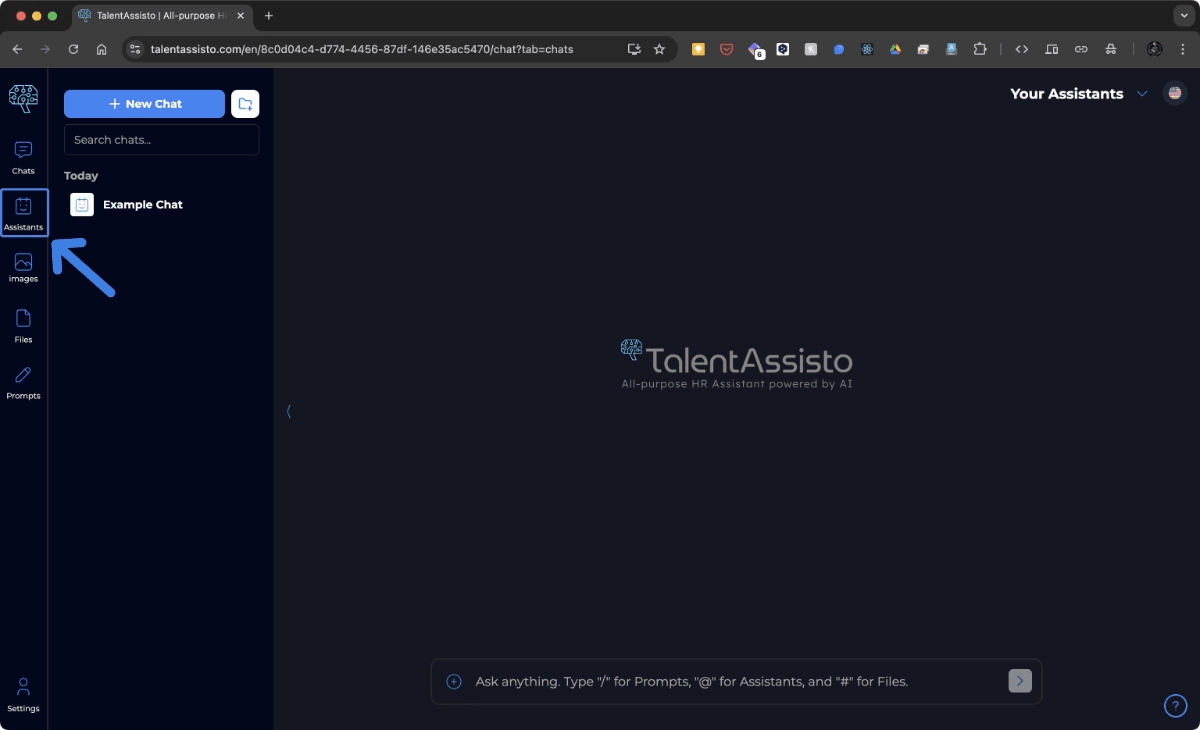
-
View and manage all your AI Assistants.
-
Create new assistants with specific roles and capabilities.
-
Create, customize, and manage AI assistants to streamline your HR processes.
Learn how to create, customize, and manage AI assistants to streamline your HR processes. This section provides detailed steps for setting up your first assistant, customizing its capabilities, and managing multiple assistants.
Jump to Creating and Configuring AI Assistants
Images Section
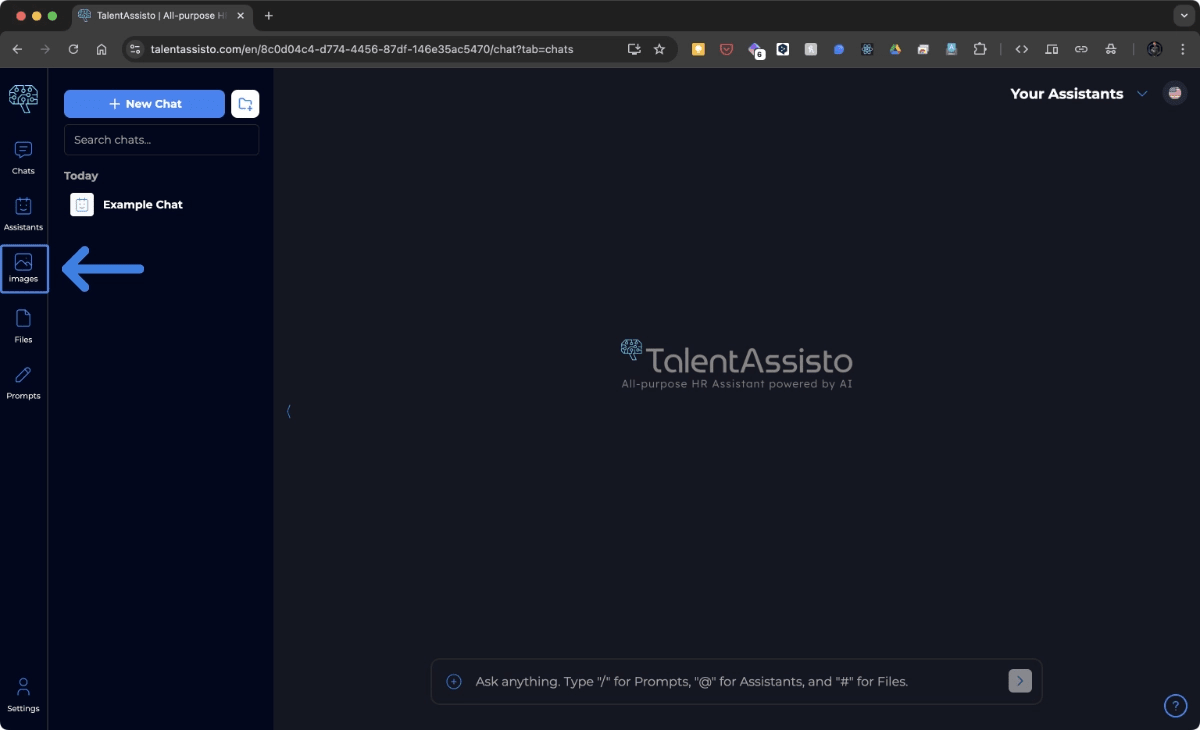
-
Generate images using AI based on text descriptions.
-
Customize image styles and sizes.
Efficient image generation is crucial for creating visual aids, custom graphics, and other imagery relevant to your HR tasks and AI assistants. The Image Generator section allows you to describe the image you want, select the style and size, and generate it with ease. This centralized tool ensures that you can quickly create the visuals you need for presentations, reports, onboarding materials, and more.
Jump to Accessing the Image Generator
Documents/Files Section
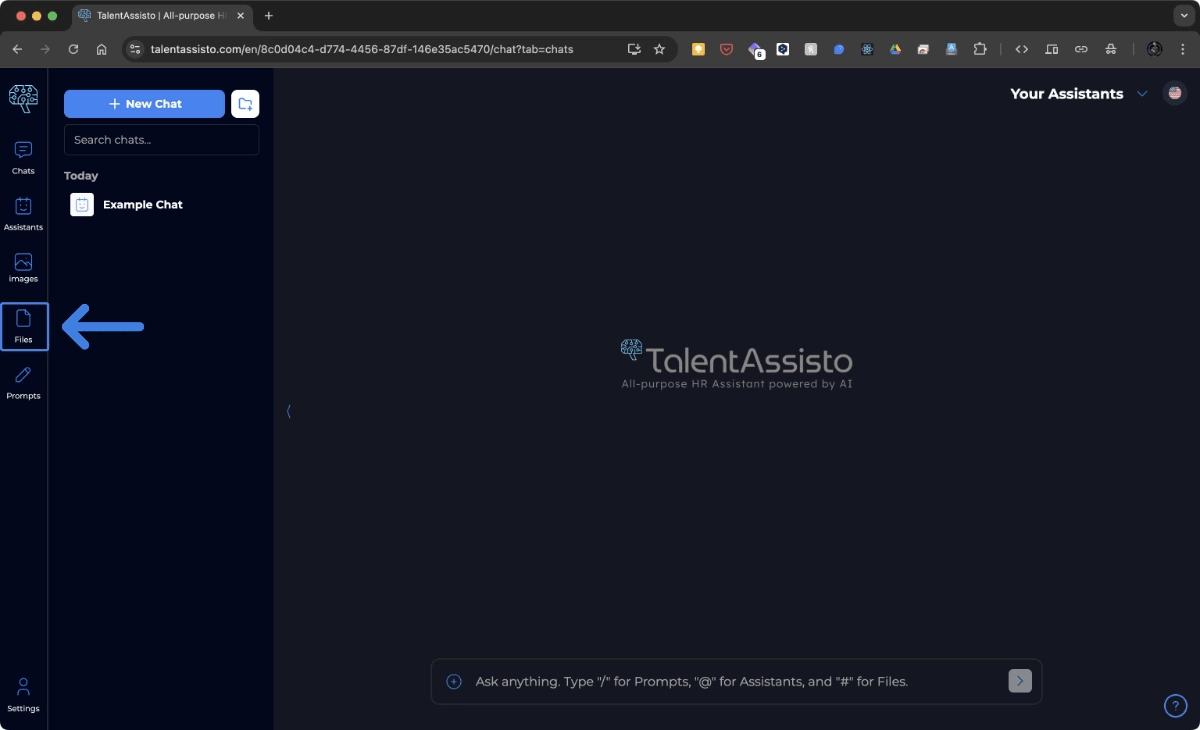
-
Upload, organize, and manage your HR-related documents.
-
Search and retrieve documents quickly.
-
Manage your uploaded files efficiently to leverage the full potential of your AI assistants.
Efficient file management is essential for leveraging the full potential of your AI assistants. This section covers how to upload, organize, and manage files relevant to your HR tasks, ensuring your documents are easily accessible for various tasks.
Jump to Managing Uploaded Files
Prompts Section
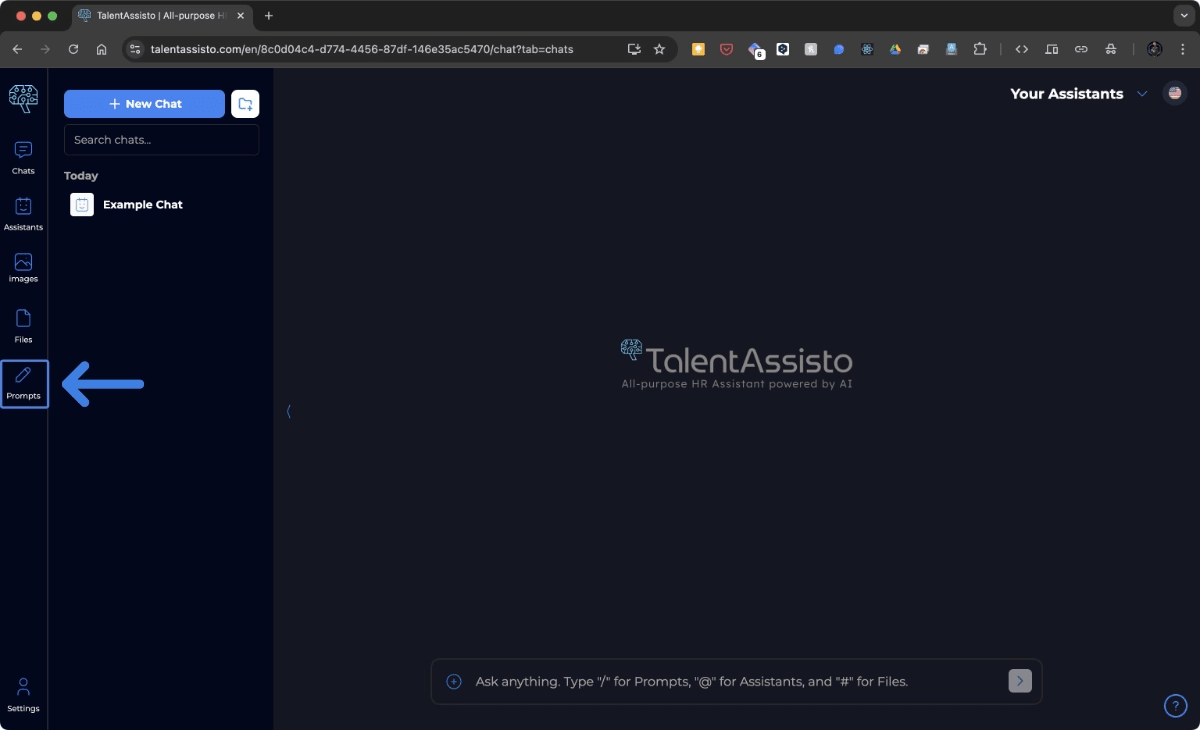
-
Create, manage, and use pre-defined prompts to interact with your AI assistants.
-
Access and use the prompt anatomy to craft effective prompts.
This section covers how to access and use the Prompts section, understand the Prompts interface, use prompts effectively, create new prompts, and manage existing ones. By mastering these features, you can enhance your productivity and ensure that your AI assistants provide precise and relevant responses.
Jump to Using and Managing Prompts
Settings Section
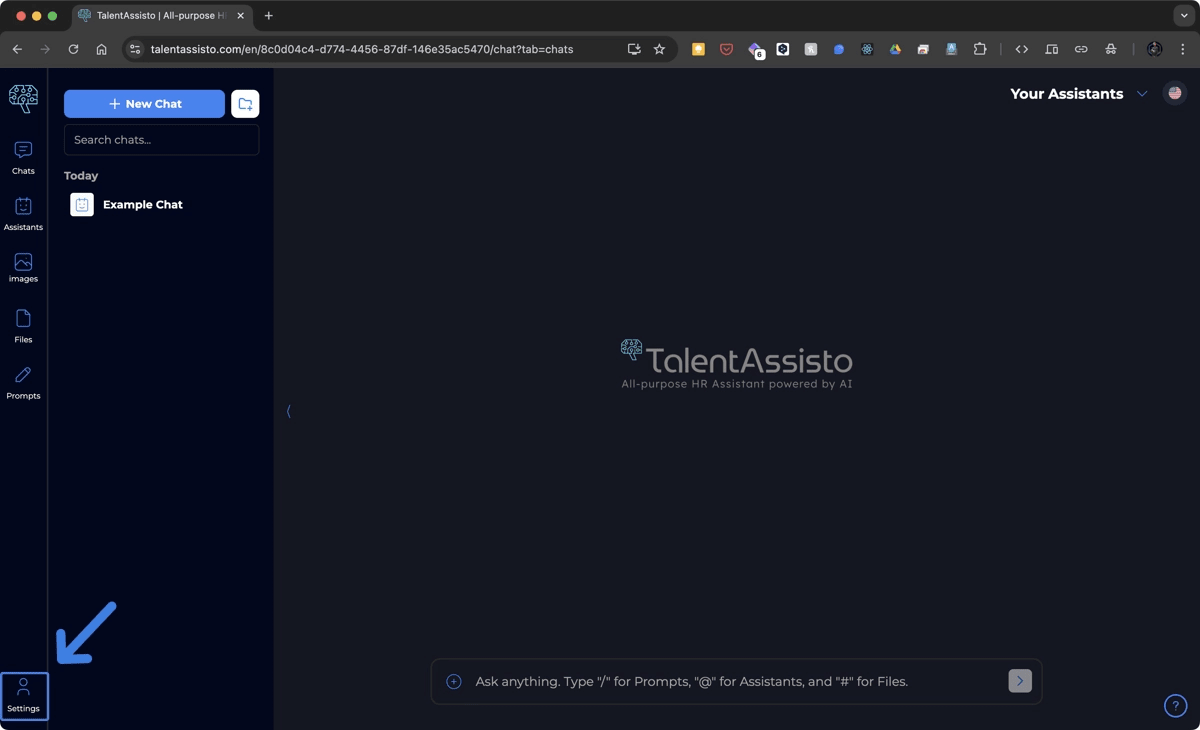
- Manage your account preferences.
- Modify your information.
- Manage your Assistant’s settings.
User Profile
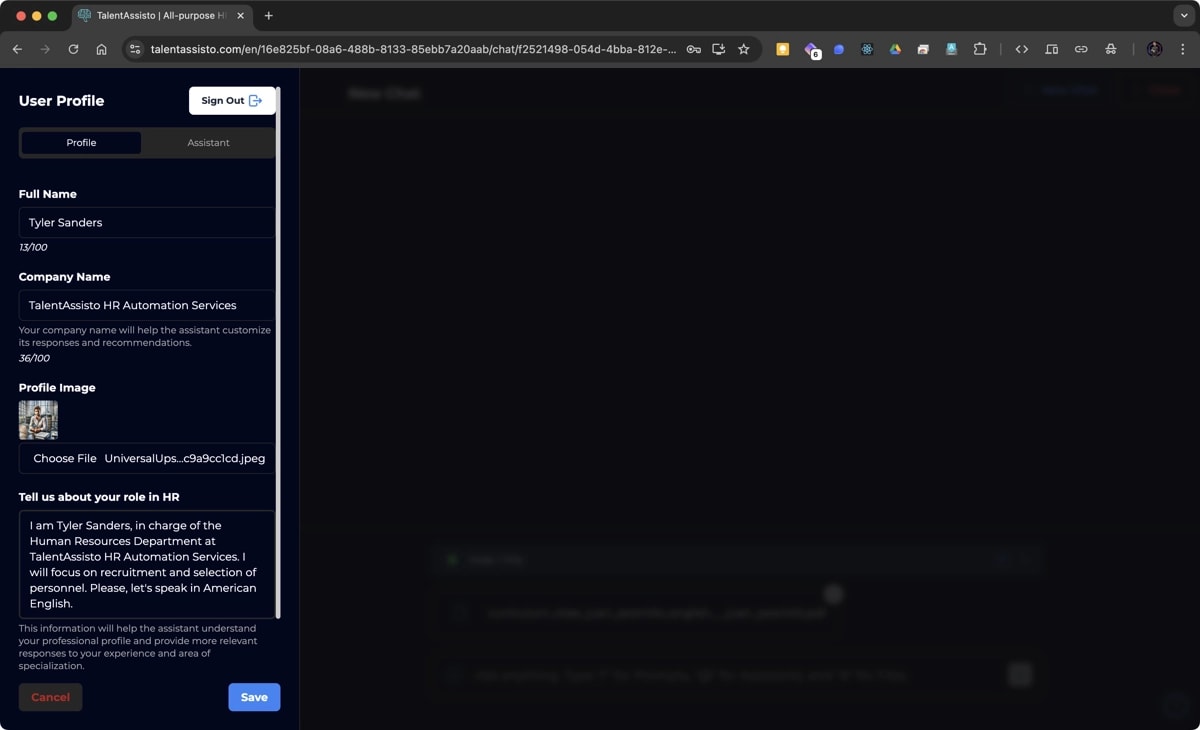
On the Settings section, click on the Profile tab in the top of the page to:
- View and edit your profile: Your user settings are located on the ‘Profile’ tab.
- Add or change your profile picture: Your user settings are located on the ‘Profile’ tab.
- Manage your user settings: Your user settings are located on the ‘Profile’ tab.
- Manage your AI assistant settings: Your Assistant settings are located on the ‘Assistant’ tab.
- Change your password: This option is available on the ‘Advanced Settings’ tab, at the bottom of the Settings section.
- Delete your account: This option is available on the ‘Advanced Settings’ tab, at the bottom of the Settings section
- Modify your email address: This option is available on the ‘Advanced Settings’ tab, at the bottom of the Settings section
- Log out: The Log Out button is located at the top right corner of the page.
Tips for efficient navigation:
- Use the search bars within each section to quickly find assistants, chats, or documents.
- Familiarize yourself with the left sidebar navigation to easily switch between different sections.
By familiarizing yourself with these key areas of the TalentAssisto interface, you’ll be able to navigate the platform efficiently and make the most of its features.
What’s next?
Now that you’ve set up your TalentAssisto account, let’s dive into the heart of the platform: AI Assistants. These powerful tools are designed to streamline your HR processes and enhance productivity.
In the following sections, we’ll guide you through creating, customizing, and managing your AI Assistants to meet your specific HR needs. Whether you’re looking to automate recruitment, simplify onboarding, or optimize employee management, TalentAssisto’s AI Assistants are here to help. Let’s get started!